Enable/Disable the network performance graph
- Join the server as spectator or as a player.
- Open the console of BF4
- Key:
^ - Enabling the graph:
NetworkPerfOverlay.DrawGraph 1 - Disabling the graph:
NetworkPerfOverlay.DrawGraph 0
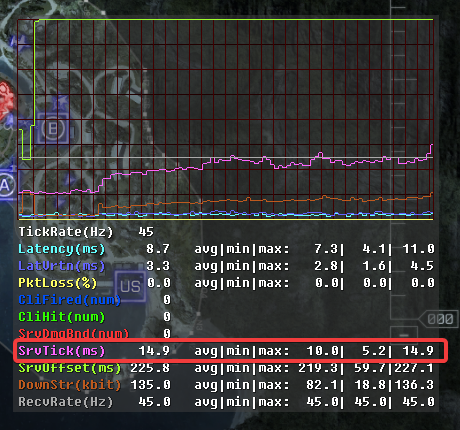
How to check the performance
The serverTick defines how long it takes for the server to calculate a tick. The maximum time for a tick is defined by the formula:maxTickTime = 1000ms / tickRate
Therefore, the maximum tick times for BF4 servers are:
- 30Hz: 33.33ms
- 45Hz: 22.22ms
- 60Hz: 16.67ms
Please record lags
Please record lags with the graph. We need proof for lags and the exact time. Otherwise, it is really difficult to fix lags.

 by Hedius
by Hedius